Activating and Deactivating Items
To activate items, select the items, and then on the Home tab, click
 Activate.
Activate.
To deactivate items, select the items, and then on the Home tab, click
 De-Activate.
De-Activate.
If you deactivate bus equipment that is connected to other active equipment, you receive a warning.
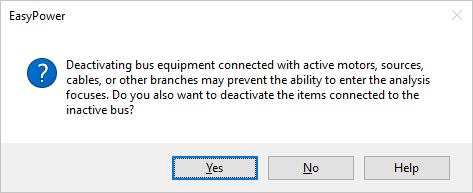
Figure 1: Deactivating Bus Equipment
- If you choose Yes, the equipment attached to the bus also becomes inactive. You will be able to enter the analysis focus without errors.
- If you choose No, the attached equipment remains active. This may create an isolated subsystem. You might not be able to enter an analysis focus or you may receive a warning message when you attempt to open the analysis focus.
Inactive items remain in the database, but are ignored for any analysis operations. By default, they are displayed as dimmed on the screen and dotted on the printer.
Note: If you deactivate any switching devices (such as a switch, fuse or circuit breaker), the program assumes that the branch (cables, transformer, and so forth) is directly connected to the bus. Deactivating a switching device is not equivalent to opening a breaker. To represent disconnected branches, leave the switching device activated and change the data to an Open status.
